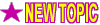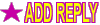posted November 27, 2014 10:26 PM



It seems like there's a lot of people out there who are struggling with the basics of Horary (as I did once as well), so here are some detailed instructions on how to create a Standard Horary Chart, which is different from a Standard Natal Chart, and also instructions on how to upload images. Please *bump* this post whenever necessary..Checklist here, detailed instructions below:
(This is just for a standard chart - there are other ways, but this is the most common,
so it is the best place for newbies to start.)
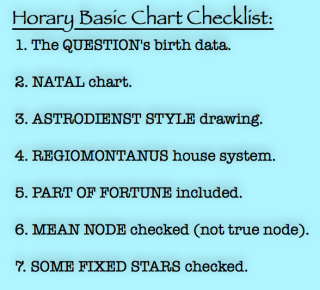
Sorry if it's annoying, but I thought it best to make some very basic instructions...
_____________________________________________
HOW TO MAKE A HORARY CHART:
_____________________________________________
1. www.astro.com (you should have your own free account)
2. select MY ASTRO
3. select ADD NEW ASTRO DATA
4. first name= write your horary question here if you like/ choose EVENT/ all the other 'birth' information is the exact time and place that you asked the horary question
NOTE: A horary chary is a natal chart for the question. The moment you fully formulate the question you write down the natal information, as if the question itself is a newborn baby. There should only be one chart with a specific question for horary. It is better if it is a yes/no question in positive sentence structure.
5. continue and on the next page you are taken to select FREE HOROSCOPES
6. select EXTENDED CHART SELECTION
7. on the Extended Chart Selection page, choose the following options:
-Horoscope for: your horary question
-type of chart: Natal
-drawing style: Astrodienst Style (works best for me)
-House System: REGIOMONTANUS (the most typical system for horary charts)
- Additional objects: PART OF FORTUNE is very benefic in horary. I haven't read anything about anything else helping, except for other Arabic Parts. Putting all of the other asteroids can be too much. They don't really offer information that is reliable and too many objects makes the chart too small and hard to read. "Less is more" in this case.
-MEAN NODE and SOME FIXED STARS give necessary information in Horary. <<< Many people are missing this one. True node isn't reliable, and fixed stars add more info to the chart>>>
Thank you LostSoulRebecca for the following image!

_____________________________________________
Again, that's just how I do it, based on what I have learned so far... there might be others who can add more info, give another or better way... but this way at least gets the chart done.
____________________________________________
How to Take a Screenshot
____________________________________________
First you must have a copy of the image you wish to upload on your computer desktop. The easiest way to do this is just take a 'SCREENSHOT' (If you use a Mac, all you need to do is press these three keys all at the same time: [SHIFT & COMMAND & 4 ], which creates a large '+' on your computer. Press down and hold on the lower left corner of the mouse pad with one finger, and use the other finger on the mouse pad as well to select the area you wish to take a snapshot of. The snapshot will automatically save to wherever your Mac is set to save images.
For a PC, the instructions are: To take a screen shot and save it as a picture. Click the window you want to capture. Press Alt+Print Screen by holding down the Alt key and then pressing the Print Screen key. The Print Screen key is near the upper-right corner of your keyboard.
____________________________________________
How to Upload Photos from Photobucket
____________________________________________
1. Go to: http://www.photobucket.com
2. Create an account.
3. In the upper left corner, find and click on the tab for "Library".
4. This will open a page where you can 'drag & drop' the photo. Using one finger click on the image you wish to choose, hold down the mouse pad, and another finger to use the mouse pad to drag the image to the photobucket drop area.
5. Once the photo is dropped into the correct area, click on that uploaded photo (it will be a small thumbnail).
6. The new page should show the same image larger, with a panel to the right offering: Email/Direct/HTML/IMG. Copy paste the IMG selection, which starts with: (see below) Copy the entire IMG selection, then Paste that entire section into the typing area of your post on this site. Once you submit the post, that copy/paste will become an actual image.
UPDATE:
It should be one that starts and ends with this:
[IMG]http://_________
________.jpg[/IMG]
(PS: If you delete the image from Photobucket, it will not appear on Lindaland any longer.)
_____________________________________________
Planetary Hour Calculator:
http://www.astrology.com.tr/planetary-hours.asp
____________________________________________________
Hope this at least helps some people!
People enjoy answering horary questions, or at least giving it a good try... but you're less likely to get a correct answer without a proper viewable chart, so it's important to learn how.
HERE ARE THE LEARNING HOW TO READ HORARY LINKS:
Here are some threads with more to help you follow along and learn more:
*Links*
Topic: ** Links ** (Good for Newbies and Beyond...) http://www.linda-goodman.com/ubb/Forum36/HTML/000550.html
*Discussions*
Topic: Interpreting Horary Charts [discussion for learners and advanced] http://www.linda-goodman.com/ubb/Forum36/HTML/000521.html
Topic: * * * Discussing the Houses * * * http://www.linda-goodman.com/ubb/Forum36/HTML/000560.html

 Lindaland
Lindaland

 Horary And Event Astrology
Horary And Event Astrology

 How to Post a Horary Chart (Page 1)
How to Post a Horary Chart (Page 1)