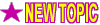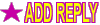quote:
How do I create free ringtones from MP3 or WAV files?You will need to follow these instructions step by step in order to make your music, hit song, and auidio ring tones.
To create free ringtones so, you need 3 programs:
- Winamp v5.x, available here: http://www.winamp.com
- Windows Sound Recorder : installed by default on all windows-based PCs. Located in the Start Menu->Programs->Accessories->Entertainment
- Qualcom's "PureVoice Converter for Windows", available to download from: ftp://ftp.eudora.com/eudora/purevoice/windows/PVConverter3_0.zip
Once you have all 3 programs installed on your computer, you are ready to create your free ringtones.
First you need to extract the PVConverter.zip file into a folder on your hard drive. A good location would be "C:\PVConverter\".
Winamp Instructions
Now here is where you have to make sure you follow these directions perfectly. First take an MP3 or WAV file and open it in Winamp. Make sure not to hit play. Go to the Winamp Options menu and change the output format to "Nullsoft DiskWriter". Then click on the configure button, and change the output directory to "C:\PVConverter\" or which every directory you used when you extracted the PVConverter. Check the box which says "Convert to format" and click on the "..." button. From that list, select "PCM 8.000 kHz, 16 Bit, Mono" and press the OK button. Now click on the play button and Winamp will create a WAV file for you. Make sure to listen to this file, as it will be then cropped and used to create the free ring tones. If you don't like how it sounds, try another file. Once you are satisfied with the WAV file, you can move to the next step with is cropping the file. Run the Sound Recorder program and goto "File->Open" and point the program to the same directory where you installed the PVConverter and where the WAV was stored when it was created by Winamp. Listen the file, and when you find a position you would like the ringtone to start, press pause, and goto the Edit menu and select "Delete before current position". Then continue playing it till you find a position you would like to stop on. Once you find it, click on "Edit->Delete after current position". Now if you want to make the music ringtone louder, use the option to increase volume by 25%. This will make the final song ringtones louder. Now scroll down to the instructions for PureVoice Conversion Instructions.
PureVoice Conversion Instructions
Note: The files should be less then 30 seconds in length, because after that, the phone goes automatically into voicemail. Make sure to save the file into the same directory as the PVConverter is installed, and to give it a name with no spaces. That was actually the hardest and most time-consuming part. Once you have created this small file, you are ready to convert it. Goto the Windows Explorer and open up the folder where you saved the WAV file. This should be the same folder where the PVConverter is saved. Just drag the WAV file onto the "PVConv.exe" file, and it will automatically create the "*.qcp" file.
Example: I create a WAV file called "Testing.wav". When I drag this file onto the icon for "PVConv.exe", it will create a "Testing.qcp" file. This file can be played using the optional player which can be downloaded from the site on the top.
Once this file is created and if you have Sprint Cell Phone, you can go to http://www.sprintusers.com/focus, enter your phone number and the path of the file, and you will have your new free ringtones sent right to your phone.
http://www.sprintusers.com/free-ringtones.php

 Lindaland
Lindaland

 Lindaland Central
Lindaland Central

 Creating your own FREE PCS ringtones
Creating your own FREE PCS ringtones